Sliday Limited ("us", "we", or "our") operates the http://timebot.chat
website (the "Service").
This page informs you of our policies regarding the collection, use, and disclosure of personal data when you
use our Service and the choices you have associated with that data.
We use your data to provide and improve the Service. By using the Service, you agree to the collection and use
of information in accordance with this policy. Unless otherwise defined in this Privacy Policy, terms used in
this Privacy Policy have the same meanings as in our Terms and Conditions, accessible from http://timebot.chat
Definitions
-
Service
Service is the http://timebot.chat website operated by Sliday Limited
-
Personal Data
Personal Data means data about a living individual who can be identified from those data (or from those and
other information either in our possession or likely to come into our possession).
-
Usage Data
Usage Data is data collected automatically either generated by the use of the Service or from the Service
infrastructure itself (for example, the duration of a page visit).
-
Cookies
Cookies are small pieces of data stored on your device (computer or mobile device).
-
Data Controller
Data Controller means the natural or legal person who (either alone or jointly or in common with other
persons) determines the purposes for which and the manner in which any personal information are, or are to
be, processed.
For the purpose of this Privacy Policy, we are a Data Controller of your Personal Data.
-
Data Processors (or Service Providers)
Data Processor (or Service Provider) means any natural or legal person who processes the data on behalf of
the Data Controller.
We may use the services of various Service Providers in order to process your data more effectively.
-
Data Subject (or User)
Data Subject is any living individual who is using our Service and is the subject of Personal Data.
We collect several different types of information for various purposes to provide and improve our Service to
you.
Types of Data Collected
Personal Data
While using our Service, we may ask you to provide us with certain personally identifiable information that can
be used to contact or identify you ("Personal Data"). Personally identifiable information may include, but is
not limited to:
- Email address
- First name and last name
- Cookies and Usage Data
We may use your Personal Data to contact you with newsletters, marketing or promotional materials and other
information that may be of interest to you. You may opt out of receiving any, or all, of these communications
from us by following the unsubscribe link or instructions provided in any email we send or by contacting us.
Usage Data
We may also collect information how the Service is accessed and used ("Usage Data"). This Usage Data may
include information such as your computer's Internet Protocol address (e.g. IP address), browser type, browser
version, the pages of our Service that you visit, the time and date of your visit, the time spent on those
pages, unique device identifiers and other diagnostic data.
Tracking & Cookies Data
We use cookies and similar tracking technologies to track the activity on our Service and hold certain
information.
Cookies are files with small amount of data which may include an anonymous unique identifier. Cookies are sent
to your browser from a website and stored on your device. Tracking technologies also used are beacons, tags, and
scripts to collect and track information and to improve and analyze our Service.
You can instruct your browser to refuse all cookies or to indicate when a cookie is being sent. However, if you
do not accept cookies, you may not be able to use some portions of our Service.
Examples of Cookies we use:
- Session Cookies. We use Session Cookies to operate our Service.
- Preference Cookies. We use Preference Cookies to remember your preferences and various
settings.
- Security Cookies. We use Security Cookies for security purposes.
Use of Data
Sliday Limited uses the collected data for various purposes:
- To provide and maintain our Service
- To notify you about changes to our Service
- To allow you to participate in interactive features of our Service when you choose to do so
- To provide customer support
- To gather analysis or valuable information so that we can improve our Service
- To monitor the usage of our Service
- To detect, prevent and address technical issues
- To provide you with news, special offers and general information about other goods, services and events
which we offer that are similar to those that you have already purchased or enquired about unless you have
opted not to receive such information
Legal Basis for
Processing Personal Data Under General Data Protection Regulation (GDPR)
If you are from the European Economic Area (EEA), Sliday Limited legal basis for collecting and using the
personal information described in this Privacy Policy depends on the Personal Data we collect and the specific
context in which we collect it.
Sliday Limited may process your Personal Data because:
- We need to perform a contract with you
- You have given us permission to do so
- The processing is in our legitimate interests and it's not overridden by your rights
- For payment processing purposes
- To comply with the law
Retention of Data
Sliday Limited will retain your Personal Data only for as long as is necessary for the purposes set out in this
Privacy Policy. We will retain and use your Personal Data to the extent necessary to comply with our legal
obligations (for example, if we are required to retain your data to comply with applicable laws), resolve
disputes, and enforce our legal agreements and policies.
Sliday Limited will also retain Usage Data for internal analysis purposes. Usage Data is generally retained for
a shorter period of time, except when this data is used to strengthen the security or to improve the
functionality of our Service, or we are legally obligated to retain this data for longer time periods.
Transfer of Data
Your information, including Personal Data, may be transferred to — and maintained on — computers located
outside of your state, province, country or other governmental jurisdiction where the data protection laws may
differ than those from your jurisdiction.
If you are located outside New Zealand and choose to provide information to us, please note that we transfer
the data, including Personal Data, to New Zealand and process it there.
Your consent to this Privacy Policy followed by your submission of such information represents your agreement
to that transfer.
Sliday Limited will take all steps reasonably necessary to ensure that your data is treated securely and in
accordance with this Privacy Policy and no transfer of your Personal Data will take place to an organization or
a country unless there are adequate controls in place including the security of your data and other personal
information.
Disclosure of Data
Disclosure for Law Enforcement
Under certain circumstances, Sliday Limited may be required to disclose your Personal Data if required to do so
by law or in response to valid requests by public authorities (e.g. a court or a government agency).
Legal Requirements
Sliday Limited may disclose your Personal Data in the good faith belief that such action is necessary to:
- To comply with a legal obligation
- To protect and defend the rights or property of Sliday Limited
- To prevent or investigate possible wrongdoing in connection with the Service
- To protect the personal safety of users of the Service or the public
- To protect against legal liability
Security of Data
The security of your data is important to us, but remember that no method of transmission over the Internet, or
method of electronic storage is 100% secure. While we strive to use commercially acceptable means to protect
your Personal Data, we cannot guarantee its absolute security.
"Do Not Track" Signals
We do not support Do Not Track ("DNT"). Do Not Track is a preference you can set in your web browser to inform
websites that you do not want to be tracked.
You can enable or disable Do Not Track by visiting the Preferences or Settings page of your web browser.
Your Data Protection Rights
Under General Data Protection Regulation (GDPR)
If you are a resident of the European Economic Area (EEA), you have certain data protection rights. Sliday
Limited aims to take reasonable steps to allow you to correct, amend, delete, or limit the use of your Personal
Data.
If you wish to be informed what Personal Data we hold about you and if you want it to be removed from our
systems, please contact us.
In certain circumstances, you have the following data protection rights:
-
The right to access, update or to delete the information we have on you. Whenever made
possible, you can access, update or request deletion of your Personal Data directly within your account
settings section. If you are unable to perform these actions yourself, please contact us to assist you.
-
The right of rectification. You have the right to have your information rectified if that
information is inaccurate or incomplete.
-
The right to object. You have the right to object to our processing of your Personal Data.
-
The right of restriction. You have the right to request that we restrict the processing of
your personal information.
-
The right to data portability. You have the right to be provided with a copy of the
information we have on you in a structured, machine-readable and commonly used format.
-
The right to withdraw consent. You also have the right to withdraw your consent at any
time where Sliday Limited relied on your consent to process your personal information.
Please note that we may ask you to verify your identity before responding to such requests.
You have the right to complain to a Data Protection Authority about our collection and use of your Personal
Data. For more information, please contact your local data protection authority in the European Economic Area
(EEA).
Service Providers
We may employ third party companies and individuals to facilitate our Service ("Service Providers"), to provide
the Service on our behalf, to perform Service-related services or to assist us in analyzing how our Service is
used.
These third parties have access to your Personal Data only to perform these tasks on our behalf and are
obligated not to disclose or use it for any other purpose.
Analytics
We may use third-party Service Providers to monitor and analyze the use of our Service.
-
Google Analytics
Google Analytics is a web analytics service offered by Google that tracks and reports website traffic.
Google uses the data collected to track and monitor the use of our Service. This data is shared with other
Google services. Google may use the collected data to contextualize and personalize the ads of its own
advertising network.
You can opt-out of having made your activity on the Service available to Google Analytics by installing the
Google Analytics opt-out browser add-on. The add-on prevents the Google Analytics JavaScript (ga.js,
analytics.js, and dc.js) from sharing information with Google Analytics about visits activity.
For more information on the privacy practices of Google, please visit the Google Privacy & Terms web
page: https://policies.google.com/privacy
-
Mixpanel
Mixpanel is provided by Mixpanel Inc
You can prevent Mixpanel from using your information for analytics purposes by opting-out. To opt-out of
Mixpanel service, please visit this page: https://mixpanel.com/optout/
For more information on what type of information Mixpanel collects, please visit the Terms of Use page of
Mixpanel: https://mixpanel.com/terms/
Payments
We may provide paid products and/or services within the Service. In that case, we use third-party services for
payment processing (e.g. payment processors).
We will not store or collect your payment card details. That information is provided directly to our
third-party payment processors whose use of your personal information is governed by their Privacy Policy. These
payment processors adhere to the standards set by PCI-DSS as managed by the PCI Security Standards Council,
which is a joint effort of brands like Visa, Mastercard, American Express and Discover. PCI-DSS requirements
help ensure the secure handling of payment information.
The payment processors we work with are:
Links to Other Sites
Our Service may contain links to other sites that are not operated by us. If you click on a third party link,
you will be directed to that third party's site. We strongly advise you to review the Privacy Policy of every
site you visit.
We have no control over and assume no responsibility for the content, privacy policies or practices of any
third party sites or services.
Children's Privacy
Our Service does not address anyone under the age of 18 ("Children").
We do not knowingly collect personally identifiable information from anyone under the age of 18. If you are a
parent or guardian and you are aware that your child has provided us with Personal Data, please contact us. If
we become aware that we have collected Personal Data from children without verification of parental consent, we
take steps to remove that information from our servers.
Changes to This Privacy Policy
We may update our Privacy Policy from time to time. We will notify you of any changes by posting the new
Privacy Policy on this page.
We will let you know via email and/or a prominent notice on our Service, prior to the change becoming effective
and update the "effective date" at the top of this Privacy Policy.
You are advised to review this Privacy Policy periodically for any changes. Changes to this Privacy Policy are
effective when they are posted on this page.
If you have any questions about this Privacy Policy, please contact us:
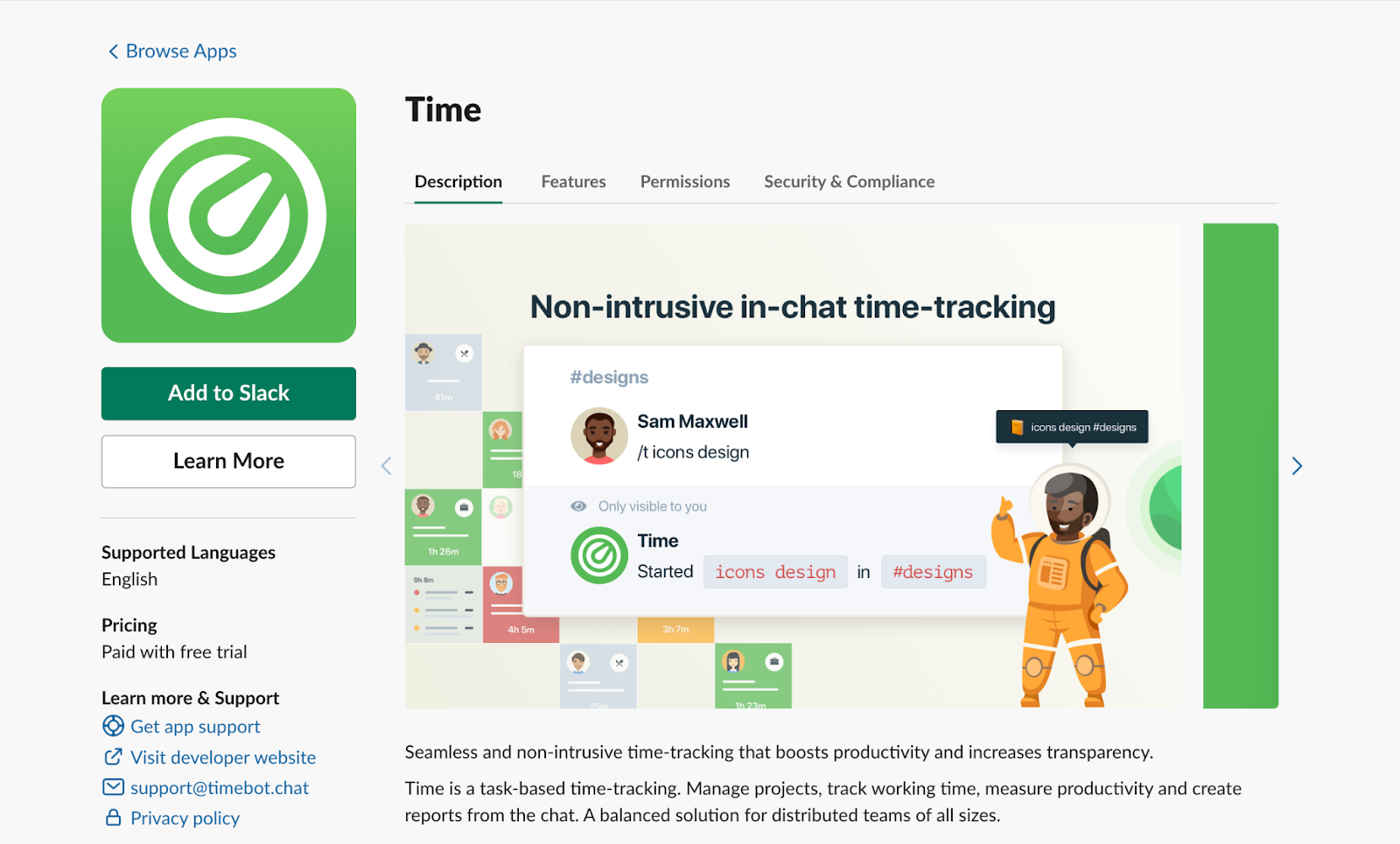
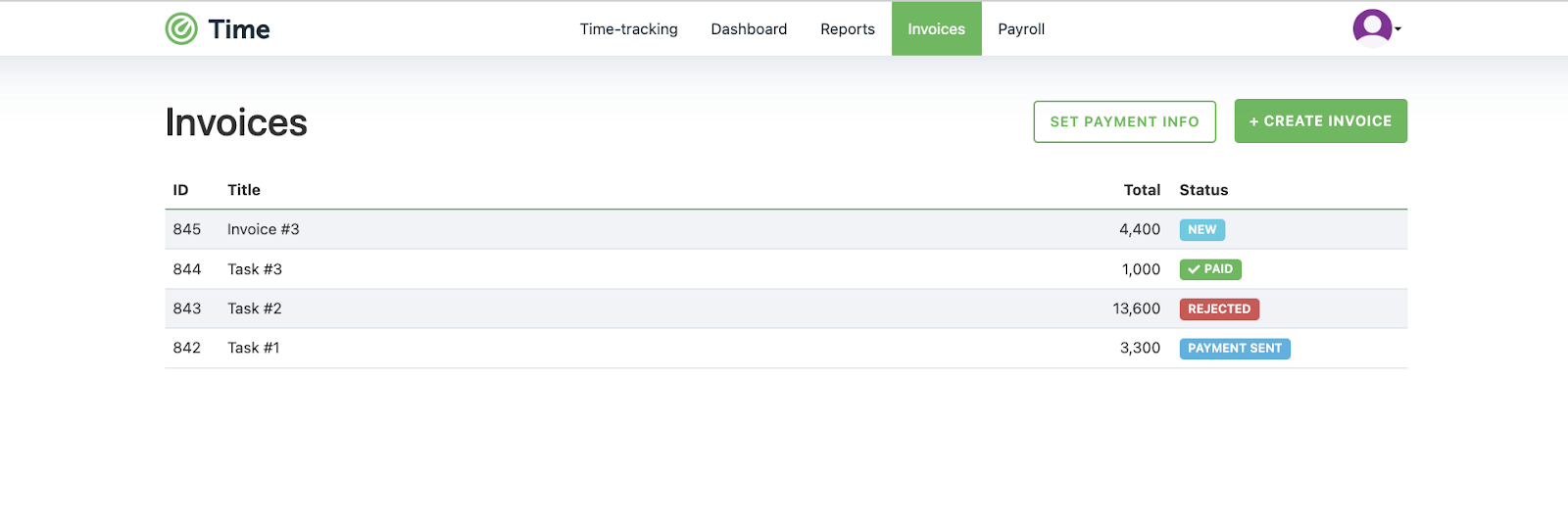
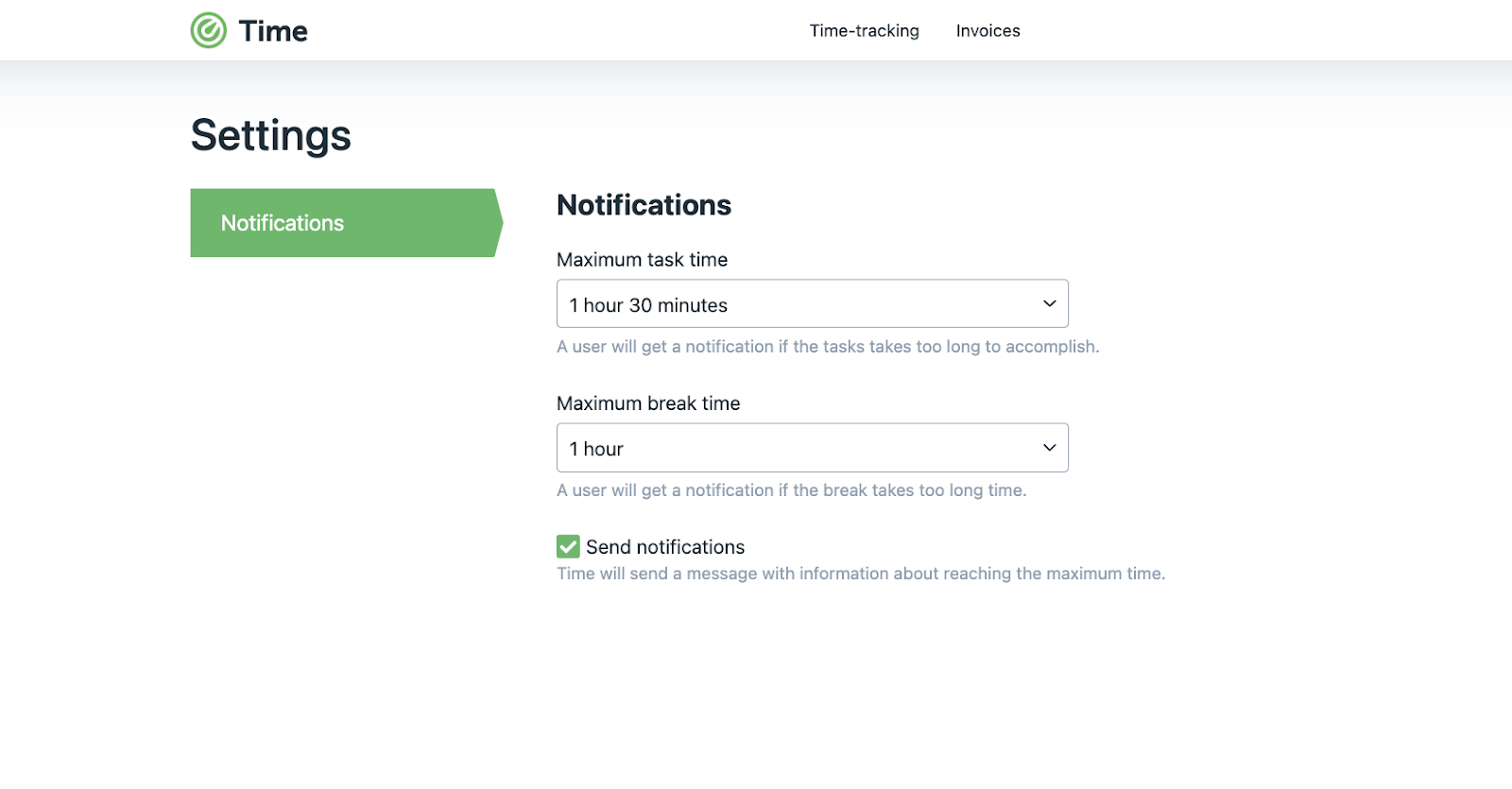
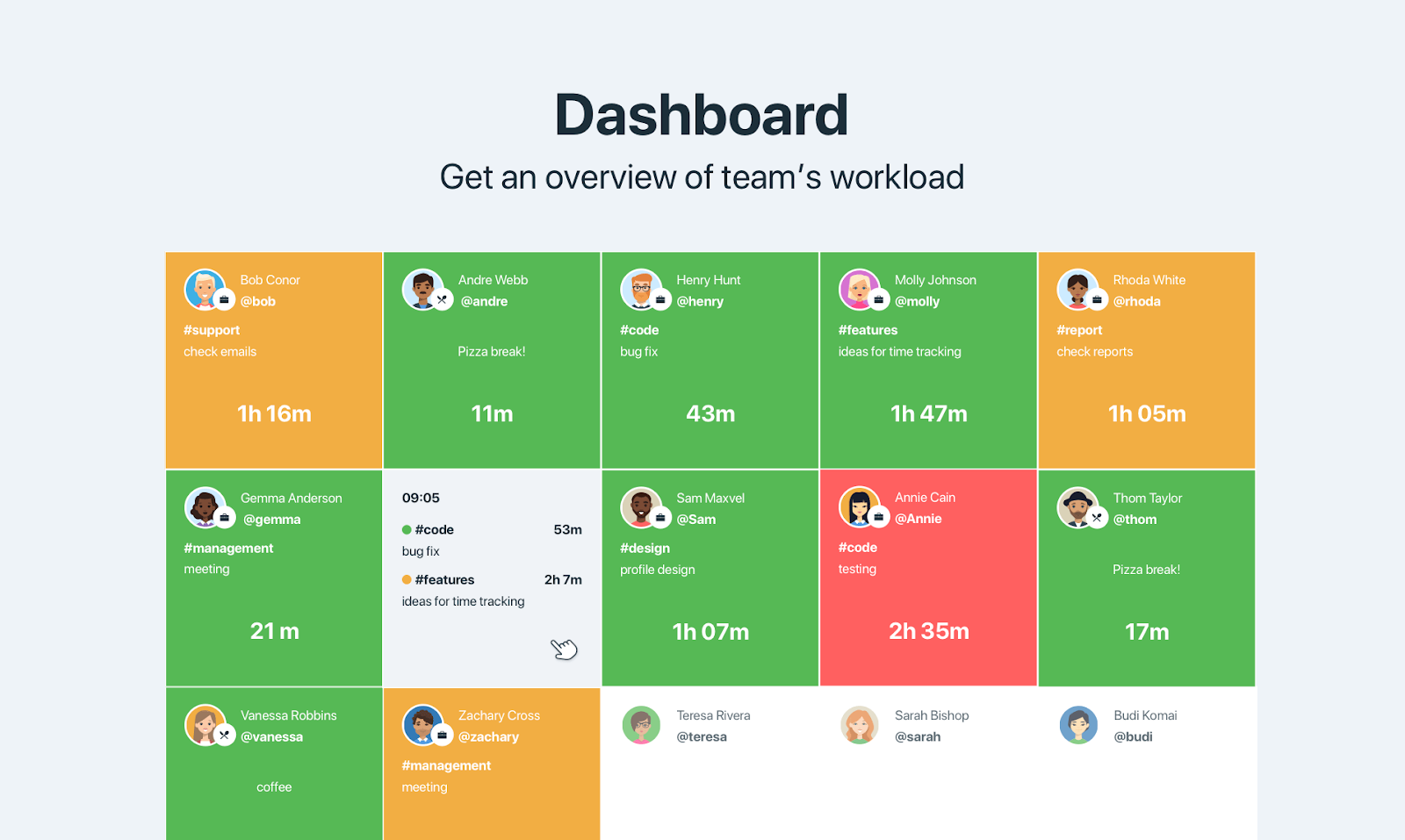


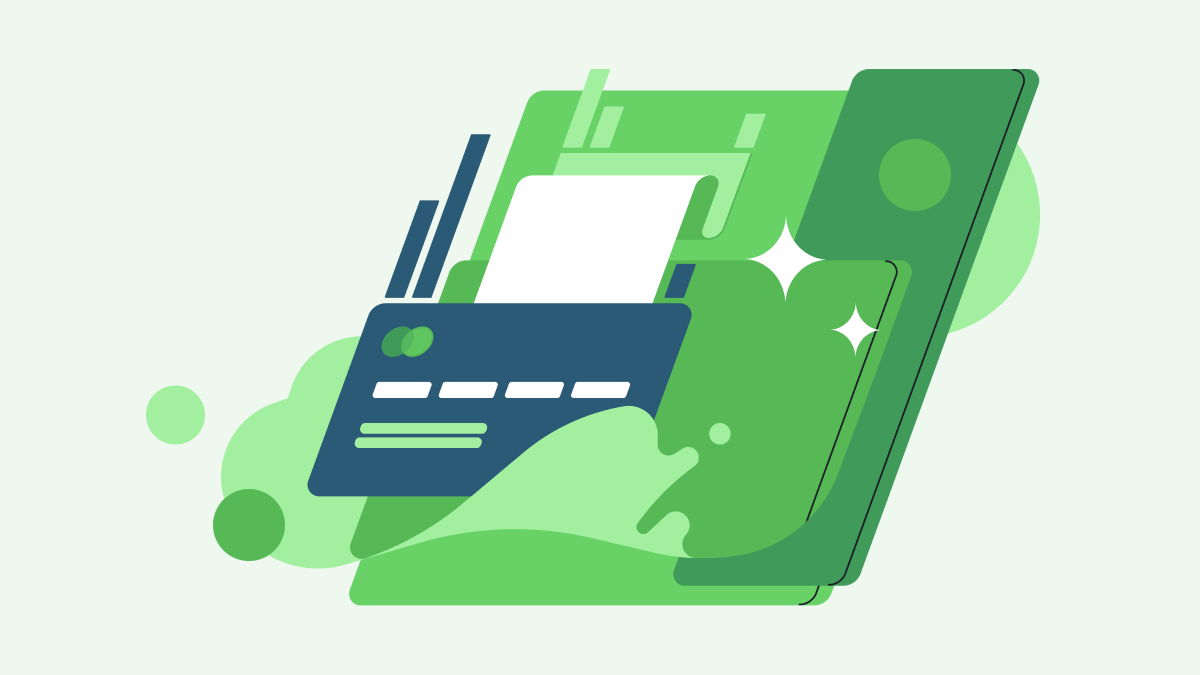 New Pricing Alert: Per-Active-User Model
New Pricing Alert: Per-Active-User Model